My Favorite Free Stock Market Tool
 Tools matter. If you have ever tried to use a straight edge screwdriver to unscrew a Phillips head screw or rake leaves on your lawn with a garden rake you know what I’m talking about. My Dad would always say: “Get the right tool for the job it makes the work go much easier.” Growing up I helped my Dad plaster (exterior stucco) homes during the summer. It’s hard work and was a great motivator for me to finish college. There were many different tools, each for a specific job. One day my Dad said: “Hand me the Go Devil.” With a puzzled look I said: “The what?” He picked up this big two foot long flat piece of metal and said: “This is the ‘Go Devil’ because you can go like the Devil with this thing!” Then he proceeded to show me by digging it into the mud (cement) and hitting the scratch coat flying! (All these years I thought he made up the nickname – This is the beast!)
Tools matter. If you have ever tried to use a straight edge screwdriver to unscrew a Phillips head screw or rake leaves on your lawn with a garden rake you know what I’m talking about. My Dad would always say: “Get the right tool for the job it makes the work go much easier.” Growing up I helped my Dad plaster (exterior stucco) homes during the summer. It’s hard work and was a great motivator for me to finish college. There were many different tools, each for a specific job. One day my Dad said: “Hand me the Go Devil.” With a puzzled look I said: “The what?” He picked up this big two foot long flat piece of metal and said: “This is the ‘Go Devil’ because you can go like the Devil with this thing!” Then he proceeded to show me by digging it into the mud (cement) and hitting the scratch coat flying! (All these years I thought he made up the nickname – This is the beast!)
Using the right tool applies to investing as well. I’d like to share with you one of my favorites called NetStock (it’s much smaller and easier to use than the Go Devil). Netstock is a simple Windows stock market quote retrieval utility. Sorry there isn’t a MacOS version, but I’m sure there are similar utilities for the Mac.
Netstock has been around for years. In fact, I have been using it since the late 90’s. I use it for two simple things, to see how the market and the stocks I follow are doing; and I set alerts when the price falls down to support levels. This notifies me to investigate the discount to fair value, higher dividend yield and other important dividend growth stock stats that we provide on DividendGeek.com.
It also comes in handy for swing trading (I do a little in my brokerage account) in this case I set both a warn below price (buy) and a warn above price (sell) to notify me for further investigation. You just minimize the window and when a price level is reached NetStock pops up to the front of your screen. The stock that triggered will have either a bold red down arrow icon (below price) or a bold green up arrow (above price).
Let’s take a look at this simple, easy-to-use, handy utility. You can sort by clicking on the column headings. Here are the two column sort views that I use the most, the first is by percent change and the second is by ticker symbol:
NetStock Screenshots
I know it’s a bit busy I follow a lot of great companies. Whenever I can’t find a specific stock using the percent change column sort. I simply click on the ‘Ticker’ column heading and I can now find it alphabetically:
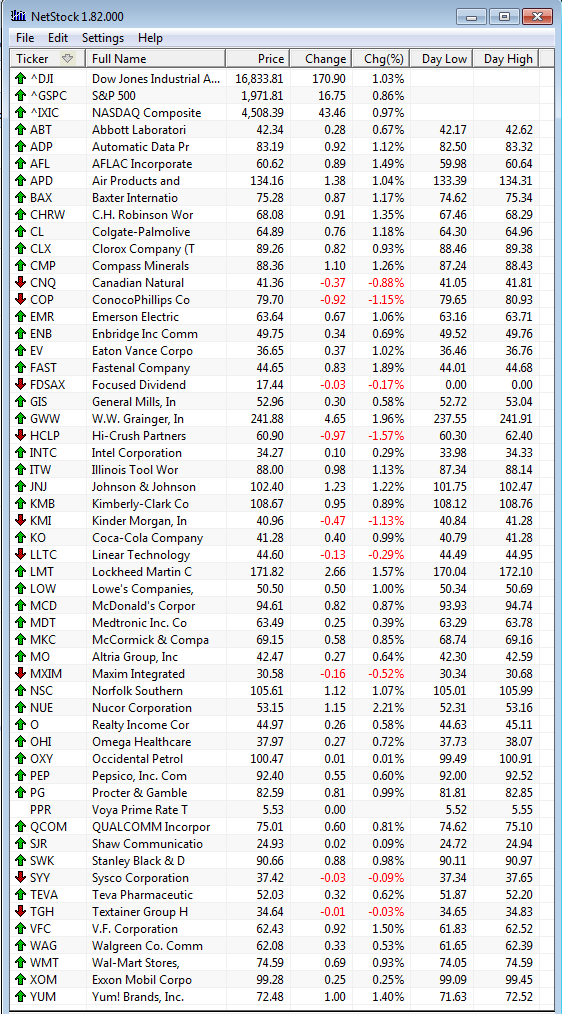
Notice the market indexes (with the carrot ^ symbol) conveniently sort to the top.
Install
NetStock is freeware utility created by SplitCycle Computing. Click here to go to the download page and follow the installation instructions. If you decide you like NetStock and continue to use it you should donate some money to the developer for their work and continued maintenance, it’s the right thing to do and you will feel good after you contribute. It’s the least I can do – I mean really this little tool helps me make money every year.
Setup
Setting it up is easy. Here are the setting that I use or you can modify them to your preference.
Settings > Data Setting
Settings > Column Settings
You can play around with the column setting to meet your needs. I try to keep it simple with just these 7 columns. As for the Network Settings I just leave them at the defaults which refreshes the screen every 60 seconds. If needed you can always go to File > Update Now to get the latest quotes.
Add a Stock
1. Go to: Settings > Stocks
2. Enter the stock symbol in the ‘Ticker Symbol’ field. Optionally this is where you can add the ‘Warn Below’ and ‘Warn Above’ prices, but this can be done later.
3. Click the ‘Add/Change’ button. That all there is to it – easy!
Modify or Delete a Stock
To modify an existing stock entry just right click on the stock from the main screen and click ‘Edit’ (Now you can change your warn below/above price fields.). To delete a stock right click on the stock and click ‘Delete’.
So that’s it! Pretty simple once you play around with it a few times. If you setup NetStock please comment on this post and let me know how you like it, or if you have any questions I’ll be happy to respond.
Filed in: Productivity • Website Tools
Comments (5)
Trackback URL | Comments RSS Feed
Sites That Link to this Post
- playset installation nj | March 13, 2015
- thomasnet reviews | March 24, 2015
- buy android app reviews | October 30, 2017

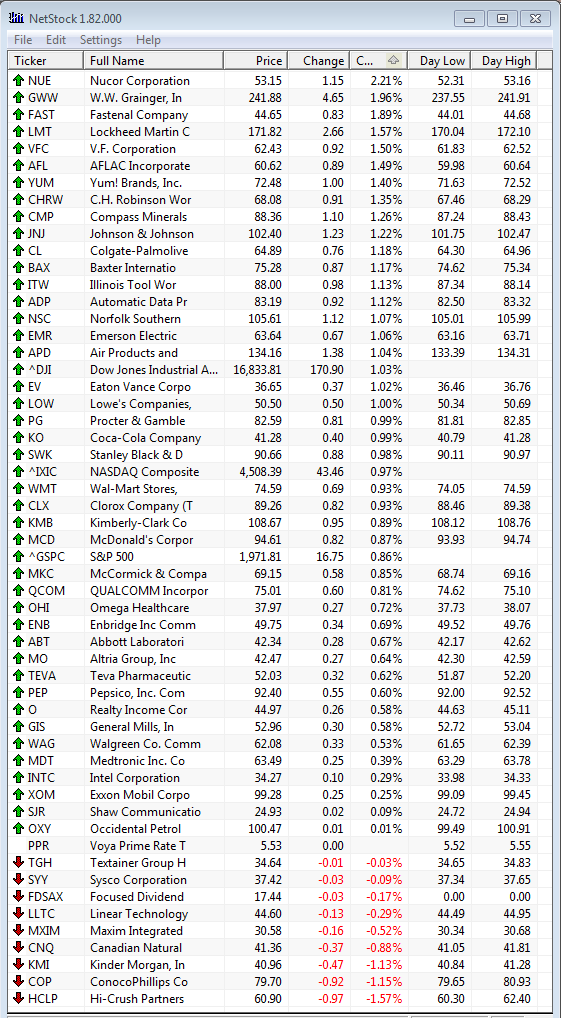
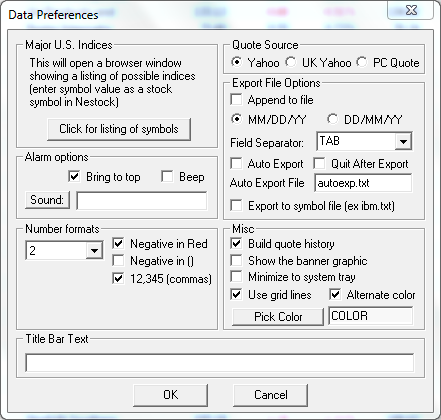
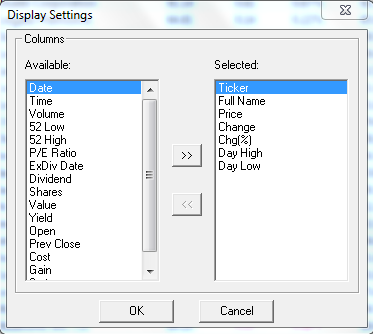




Do you have a recomendation for a similar iOS app?
Thanks
Scott
Hi Scott!
Good question. Actually they currently support apps for both iOS and Android. See: http://www.sleepcycle.com. Sorry your comment did not show up on the website I accidentally clicked unapprove instead of approve. I’m going to change the default setting to not require moderator approval going forward.
Have a great weekend and hopefully more quality sleep!
Blaine